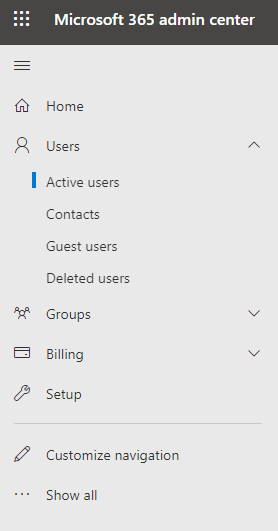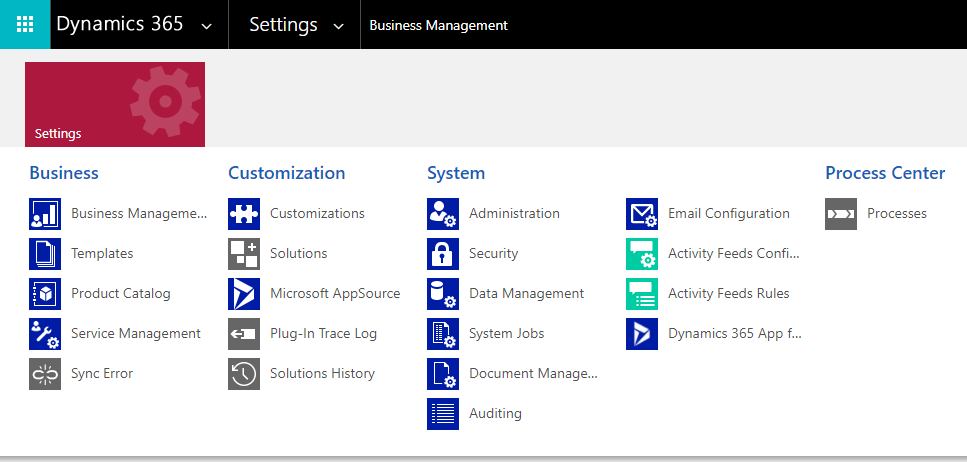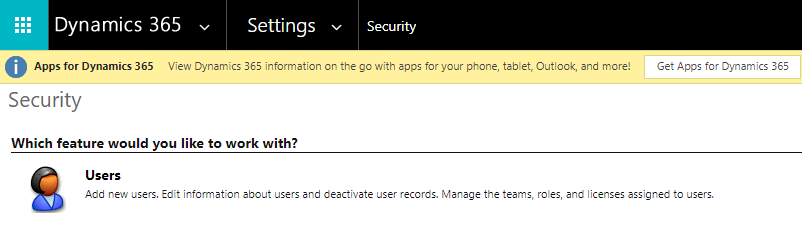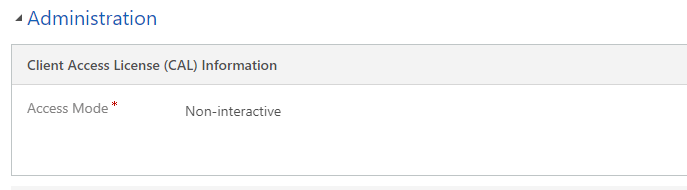What is a service (or non-interactive) account?
A service or non-interactive account is an account that can access Microsoft Dynamics 365 in a systematic or programmatic way without the need of going through a user interface.
What would this account be used for?
There can be cases where you will want another application or program to access your Dynamics 365 data. If you’re building a new application or want to run certain jobs against your Dynamics 365 instance, you do not want to use personal accounts or consume a Microsoft Dynamics 365 license to do this.
How do I set up a non-interactive account?
- As a Global admin, log into your Microsoft 365 admin center
- Select “Users” from the side menu
- Click on “Add a user” under “Suggested actions”
- When adding a new user, assign it the appropriate Dynamics 365 product license. For our team, we have a “Dynamics 365 Customer Engagement Plan” as part of our subscription (Don’t worry, this is temporary so the new account will not consume a Dynamics 365 license).
- After you add the new Microsoft 365, you will probably have to wait an hour or so before the new account propagates to your Dynamics 365 instance (in some cases, it will not take as long).
- Assuming you are a Dynamics 365 system administrator, go to your user view (Click on the gear icon in the top-right corner and then click on “Advanced Settings”)
- Once you’re on the settings page, click on the caret next to the “Settings” menu and then click on “Security”
- Go to “Users”
- In the view, select the user you just created in the Microsoft 365 admin center
- On the user page, scroll down to the “Administration” section and you will see a setting called “Access Mode” in the “Client Access License (CAL) Information” area. Change this setting to “Non-interactive” and then save the record.
- After updating the access mode, go back to your Microsoft 365 admin center and remove the license from the account.
- Done! Your non-interactive account can now programmatically communicate with your Dynamics 365 instance without using a Dynamics 365 license.